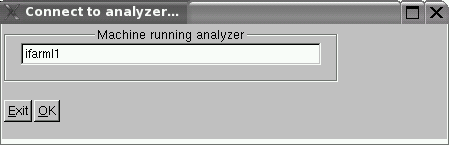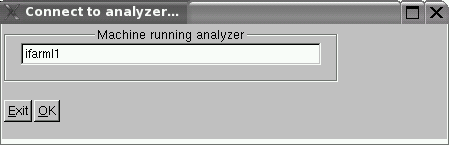Instructions for downloading and running new one event display.
To get the code:
- Download the tar file , evdisplay.tar.gz.
- Move tar file to the Analyzer directory and untar file ( tar -xzvf evdisplay.tar.gz)
To compile ( type
the following ) :
- cd EVDISPLAY
- source set_defaults (
this sets ROOTSYS to use the root version 3.10-02-gcc3.2.3 )
- make
To run :
- copy the file run_evdisplay
in the EVDISPLAY directory to
the replay directory.
- The program runs separately for the engine so it is best to start
a separate xterm while in the replay
directory.
- In the original xterm , run the engine with the parameters
rpc_on=1 and rpc_control=1. This turns on the remote procedure control
so that the display program can access the event and tells the program
to stop at the first event and wait until commands from the event
display program. So the engine will run and then hang.
- In the other xterm, type run_evdisplay.
The following two windows should pop up
- In the " connect to analyzer" window replace localhost with the machine name and
click OK button
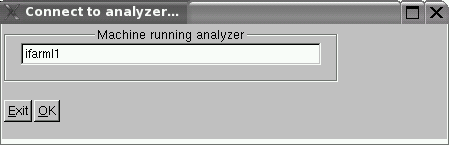
- That window will disappear. In the Control Panel click on the
view menu and select HMS or SOS. In the space next to the Get Event
button is the condition that will select the next event to display. One
can place any parameter variable that is in the engine. For example one
could replace the "1" with gen_event_type==3 or
gen_event_type==3&&hsbeta>.8 for example ( do not put spaces between
variables or conditions). Then click on the
Get Event button to see the next event. The space next to the Eval
button is for any variable name in the engine. So one could put hsbeta
or hsp and click the Eval button and the value for that variable will
appear in the xterm where one started the display program.