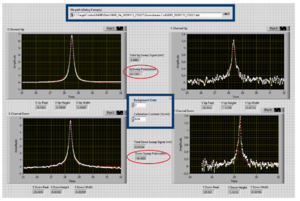Pol He-3 Target Screen Setup
From HallCWiki
Revision as of 14:09, 14 January 2020 by Wmhenry (talk | contribs) (→How to analyze NMR measurement)
Pol He-3 Target Screen Setup
Setup target ladder, stripcharts on HCDESK4
To setup non-LabVIEW screens (stripcharts, target ladder, etc)
- Go to HCDESK4 (dual monitor linux host to the right of the TO station) and open a terminal on an empty workspace
- Run go_target
- Arrange the screens as shown in the snapshot
Setup target laser controls on POLTARCC
Connect to the Laser computer (polhe1)
- Go to POLTARCC (single monitor linux host to the right in the corner of the TO station)
- Open a terminal on an empty workspace
- Run go_lasers'
NOTE: This opens a VNC client connecting to the polhe1 Windows computer in the Laser room. It will go full screen when it starts. Hit the F8 key to exit the VNC screen if necessary.
Run the Laser Control and EPICS binder software
- Double-click on the Raytum D-Light Laser Controller, Multiple Station icon in the top-middle of the screen.
- On the Sidebar that appears Double-click on the D-Light Laser Controller, Multiple Station.vi line (highlighted here)
- Click on the white arrow near the top of the window that pops up to run the
program. The system will search for the lasers -- be patient, it can take
30-60 seconds until the desired lasers show 'OK'. Click Accept and the
main laser panel will appear with all accessible lasers.
- On the same Sidebar, expand EPICS.lvlib and double-click on Adapter.vi.
- Click on the white 'run' arrow at the top of the window. This binds the LabVIEW variables to an EPICS IOC for monitoring and logging.
- Minimize (do not close) all windows except for the D-Light Laser Controller window.
- Your screen should look similar to the snapshot.
Setup target Polarimetry controls on POLHE4
FIXME: ADD INSTRUCTIONS AND SCREEN SNAPSHOTS HERE WHEN ALL IS WORKING Just placeholders below.
How to do EPR_FM sweep
How to do EPR-AFP
How to take pNMR measurement
How to take NMR measurement
How to analyze NMR measurement
After taking an NMR measurement, polarization.vi will analyze the data and return a target polarization. All that is need from the user is to fill out two fields (shown in the blue square boxes)
- Click to open polarization.vi which is located on the top right of the desktop on polhe4
- Enter the data folder you would like to analyze. The most recent data path is shown in the NMR sweep program. Be sure you know which signal to look at, pumpingChamber, downstream, upstream etc. If not sure check with expert. (As of Jan 14th, the pumpingChamber folder is for long. and downstream is for transverse)
- Check with expert and enter the calibration constant (will be different for long. and transverse pumping)
- Set the background fit order to 2 or it can be changed if desired.
- Hit the run arrow located at the top right of the screen
- The fit may take a minute or two to finish
- The polarization for both the up and down sweep are shown in the red circles
LabVIEW software notes
Need to add what folder these can be found in.
EPR software
- EPR-RM sweep: EPR_FM_PIBOX_0_A1n_D2n.vi
- EPR-AFP: EPR_AFP_Modified_v3_A1n_D2n.vi
EPICS bindings
- Laser bindings (polhe1)
- Polarimetry bindings (polhe4)