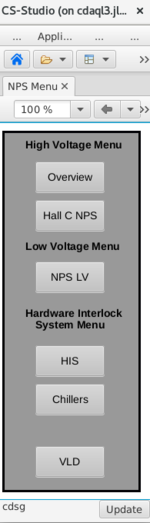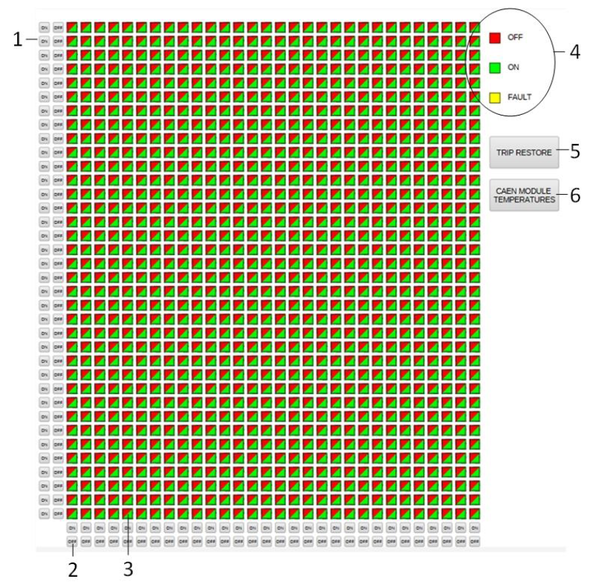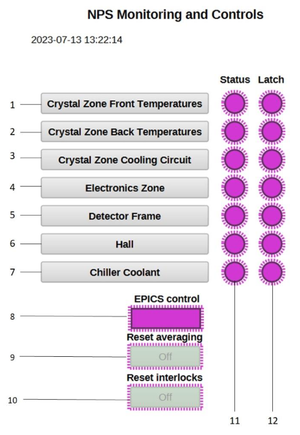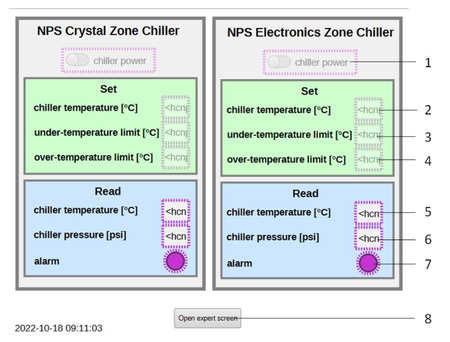NPS Calo SlowControls
NPS Calorimeter Slow Controls
Most slow controls can be accessed from Phoebus. From cdaq@cdaql3 do 'ssh -Y cdsg@cdaql3', then execute :
phoebus-4.6.10-SNAPSHOT/phoebus.sh
The main menu will appear
High Voltage
% go_hv
Run the above command as hccuser@cdaql3. It currently runs the CAEN GECOS HV gui, but that link will be redirected to the production Phoebus screens when ready.
Phoebus HV controls
% cdsg/phoebus-4.6.10-SNAPSHOT/phoebus.sh
From the Phoebus main menu, click on "Overview" to bring up the HV menu.
- Detailed instructions: Phoebus HV Controls manual
Setting new NPS Calorimeter HV values
As the cdaq user on any of the cdaql# machines (e.g cdaq@cdaql3) there is a directory /home/cdaq/calorimeter/HV that contains several python scripts and text files containing old HV settings.
- To save the current HV values into a text file run "python3 hv-save-quick.py" The output file is "hv-setting-date-time.txt"
- To save all the current HV PVs (HV, current, trip points etc) run "python3 hv-save.py" . This might take several minutes to complete.
- To change any high voltage PVs from a file run "python3 load-hv-settings.py" you will be prompted for the input filename
- There is a "production-HV.txt" and "cosmics-HV.txt" files that contain the updated values for both run conditions. Just run the load-hv-settings.py above
- The format of the file that this script reads must be rows of "PVname = PVvalue" (e.g. "hchv30:00:000:V0Set = 750.0")
- This is the same format that is automatically generated from hv-save.py. So you can easily reload previous saved settings without any re-formatting.
- If you dont know the PVnames or you just have HV values in a text file formatted into 3 tab separated columns: col# | row# | HVvalue , then run "python3 formatHV.py"
- you will be prompted for the input filename. Then run "python3 load-hv-settings.py" with the newly formatted input file generated.
- Note: the formatHV.py script was only made to reformat Malek's HV file. It ```only formats files if they contain HV values for ALL the channels and are listed by descending column#
For example:
- 0 0 790.000
- 1 0 820.000
- 2 0 765.000
- ..
- ..
- 29 35 790.000
Low Voltage
-TURN ON NEGATIVE BEFORE POSITIVE
WIENER MPOD Low Voltage System
- MPOD System Manual
- MPV8008 LV board in above manual
% go_lv
Run the above command as hccuser@cdaql3. It currently runs the ISEG generic GUI, but that link will be redirected to the production Phoebus screens when ready.
Phoebus LV controls
From the Phoebus main menu, click on "NPS LV" to bring up the LV menu.
- Detailed Low Voltage instructions from Chandan Ghosh
Thermal Readbacks (Keysight)
- Detailed instructions for thermal controls: Phoebus Thermal Readback (Keysight) manual
- If the temperature readback reads "-7777" it is likely the Keysight mainframe need to be power cycled. Contact Aaron Brown to do this remotely. IMPORTANT: after the mainframe is powercycled, Chiller2 will also power cycle and return to the OFF state. Be sure to use the Chiller screen in Phoebus to turn Chiller2 back on before proceeding. See details below for Phoesbus GUI
Temperature controls
From the Phoebus main menu, click on "HIS" to bring up the Monitoring and Controls menu. Each of the sub-menus has temperature controls for different parts of the detector.
Chillers
From the Phoebus main menu, click on "Chillers" to bring up the Chillers menu.