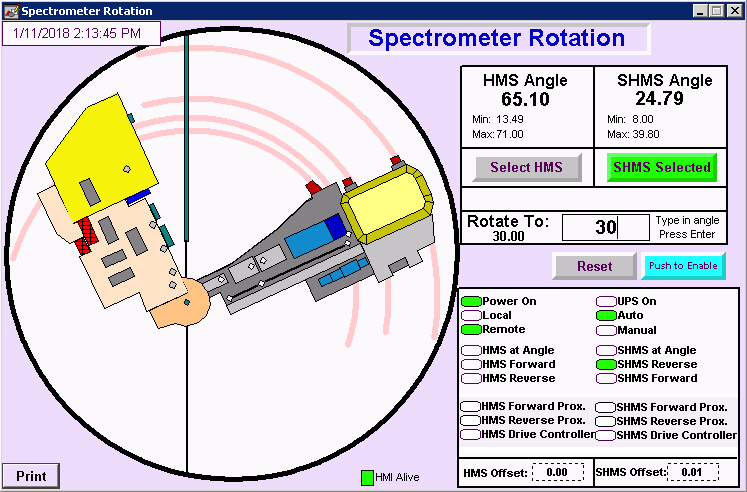Spectrometer Rotation
OBVIOUSLY NEEDS MORE DETAIL
Just a few logbook entries from December.
- Rotation of HMS working now
- Summary of work to restore spectrometer rotation control
- Follow-up Re: Summary of work to restore spectrometer rotation control
DRAFT SPECTROMETER ROTATION INSTRUCTIONS
Before we begin... Rotating the Hall-C spectrometers is pretty easy ... maybe too easy! Remember that you're moving a very large, very heavy object that can do lots of damage if it hits something, runs over something, or pulls on a cable or rope that is tied to something else. If the Hall-C technicians or engineers have certified the spectrometers as 'ready for rotation' then it is safe to proceed -- unless there is the possibility that you or somebody else left a cable, ladder, hose, etc. in the wrong place since the technicians checked. Just THINK before you act.
Rotation GUI Screen -- Rotating a spectrometer
The rotation control screen is part of the Spectrometer Magnets GUI. If you need to start it, the magnet screen is brought up on any hcdesk machine by the command go_magnets.
- The rotation screen will now appear. The same screen controls both the HMS and the SHMS. Do not try to move both spectrometers at the same time.
The large box on the right will have a green button indicating which spectrometer is Selected. If you want to rotate the other one, press the grey button that says Select (the other one). In the screen image below, the SHMS is Selected for rotation.
- On this screen, the current SHMS angle is shown to be 24.79 degrees. A new angle (30 degrees) has been entered in the Rotate To: box. By typing 30 and pressing RETURN (or ENTER) on the keyboard, this will set the new rotation angle.
- Next, press Push to Enable. Three buttons, START, RESET, and STOP will appear, as shown below.
- To begin moving the selected spectrometer, press START. You should monitor its progress both on the GUI and on the TV camera that views the correct angle scale.
- You can then halt spectrometer movement by pressing STOP.
- If you want to back out of the procedure without moving the spectrometer, press the RESET button.
Status Lights / Rotation Faults and Interlocks
The box on the lower-right of the rotation GUI shows the rotation system status. Generally, GREEN is good. RED indicates that something is wrong.
- Power On, Remote, and Auto should have green indicators.
- The square HMI Alive indicator to the left of the status box should be green, indicating that the control system is actually working and the process has not hung or crashed.
- If the HMI Alive indicator is red...
- Try killing and restarting the 'go_magnets' screen.
- If that does not work, contact Hall-C Engineer On Call.
- If the HMI Alive indicator is red...
Any RED status lights indicate a fault that needs to be cleared before you will be allowed to rotate. Here they are and the procedure for clearing each one:
- HMS Drive Controller
- This fault condition will prevent both HMS and SHMS from moving.
- With HMS Selected, press RESET to attempt to clear the fault.
- If it will not reset remotely, contact an expert who can enter the hall to reset the Shunt Trip Breaker.
- SHMS Drive Controller
- This fault condition will prevent both HMS and SHMS from moving.
- With SHMS Selected, press RESET to attempt to clear the fault.
- If it will not reset remotely, contact an expert who can enter the hall to reset the Shunt Trip Breaker.
- Proximity Switch Indicators mean that a spectrometer position limit switch has been activated. Normally, this should not occur. Contact the Hall-C Engineer On Call.
- SHMS Forward Prox.
- SHMS Reverse Prox.
- HMS Forward Prox.
- HMS Reverse Prox.