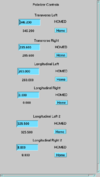Difference between revisions of "Pol He-3 Rotation Stages"
From HallCWiki
(→Rotation Stage Control) |
(→Pol He-3 Rotation Stages) |
||
| Line 1: | Line 1: | ||
= Pol He-3 Rotation Stages = | = Pol He-3 Rotation Stages = | ||
| − | + | ||
| − | + | ||
| − | + | ||
== Rotation Stage Controls == | == Rotation Stage Controls == | ||
| Line 11: | Line 9: | ||
** NOTE: if the screen is <font color=blue>blue</font> then you must turn ON the camera + lamp: [[Pol_He-3_Rotation_Stages#Power_to_camera_and_lamp_in_Optics_Box]] | ** NOTE: if the screen is <font color=blue>blue</font> then you must turn ON the camera + lamp: [[Pol_He-3_Rotation_Stages#Power_to_camera_and_lamp_in_Optics_Box]] | ||
Camera (Counting House Only) : [http://cvideo1/cameras/Target_Ladder/index.html Rotation Stage Camera] | Camera (Counting House Only) : [http://cvideo1/cameras/Target_Ladder/index.html Rotation Stage Camera] | ||
| + | |||
| + | === <font color=red>IMPORTANT NOTES</font> === | ||
| + | * The control screen must show '''HOMED''' to the right of each setpoint field for the values to be valid. | ||
| + | * If it reads '''NOT HOMED''' then the system has most likely been power cycled. | ||
| + | ** The rotation stages should NOT move on a power cycle. Do NOT try to fix anything unless you know something is wrong. | ||
| + | ** If you need to rotate the stages, and the system is not in the '''HOMED''' state, the you ''must'' click on the '''Home''' button first. | ||
| + | * Note that the camera is quite sensitive to the laser light as well! | ||
| + | ** Try turning off all but one laser and adjusting the power until you can clearly see the marks noted on the images in the snapshots. | ||
| + | * If the camera image is blue, then you must turn the camera + lamp ON: [[Pol_He-3_Rotation_Stages#Power_to_camera_and_lamp_in_Optics_Box]] | ||
| + | |||
| + | You must make an HCLOG entry if you do this! | ||
== Power to camera and lamp in Optics Box == | == Power to camera and lamp in Optics Box == | ||
| + | * If the image is all blue then it is because the camera and lamp have been turned OFF | ||
* Use Outlet 8 on [[Hcreboot7]] | * Use Outlet 8 on [[Hcreboot7]] | ||
| − | |||
| − | |||
| − | |||
| − | |||
| − | |||
== Snapshots == | == Snapshots == | ||
| + | The camera snapshots are to roughly verify that the rotation stages are where we think they are. | ||
| + | This is done by looking at the relative location of the marks outlined in red. One mark is on | ||
| + | the rotating portion, the second on a fixed part of the rotation stage. | ||
| + | |||
=== Feb 17 2020 snapshots before fine tuning === | === Feb 17 2020 snapshots before fine tuning === | ||
* These snapshots were taken after the rotation stages were installed in the longitudinal laser path and re-aligned in the Hall | * These snapshots were taken after the rotation stages were installed in the longitudinal laser path and re-aligned in the Hall | ||
Revision as of 20:20, 17 February 2020
Contents
Pol He-3 Rotation Stages
Rotation Stage Controls
- Bring up the rotation stage controls:
go_polhe3_rotation-stage
- Camera image
- NOTE: if the screen is blue then you must turn ON the camera + lamp: Pol_He-3_Rotation_Stages#Power_to_camera_and_lamp_in_Optics_Box
Camera (Counting House Only) : Rotation Stage Camera
IMPORTANT NOTES
- The control screen must show HOMED to the right of each setpoint field for the values to be valid.
- If it reads NOT HOMED then the system has most likely been power cycled.
- The rotation stages should NOT move on a power cycle. Do NOT try to fix anything unless you know something is wrong.
- If you need to rotate the stages, and the system is not in the HOMED state, the you must click on the Home button first.
- Note that the camera is quite sensitive to the laser light as well!
- Try turning off all but one laser and adjusting the power until you can clearly see the marks noted on the images in the snapshots.
- If the camera image is blue, then you must turn the camera + lamp ON: Pol_He-3_Rotation_Stages#Power_to_camera_and_lamp_in_Optics_Box
You must make an HCLOG entry if you do this!
Power to camera and lamp in Optics Box
- If the image is all blue then it is because the camera and lamp have been turned OFF
- Use Outlet 8 on Hcreboot7
Snapshots
The camera snapshots are to roughly verify that the rotation stages are where we think they are. This is done by looking at the relative location of the marks outlined in red. One mark is on the rotating portion, the second on a fixed part of the rotation stage.
Feb 17 2020 snapshots before fine tuning
- These snapshots were taken after the rotation stages were installed in the longitudinal laser path and re-aligned in the Hall
- Rotation stage angles:
- Upper-left: Longitundinal left 2 : 325.5
- Bottom-left: longitudinal left : 263.0
- Upper-right: longitudinal right 2 : 8.80
- Bottom-right: longitudinal right : 0.00